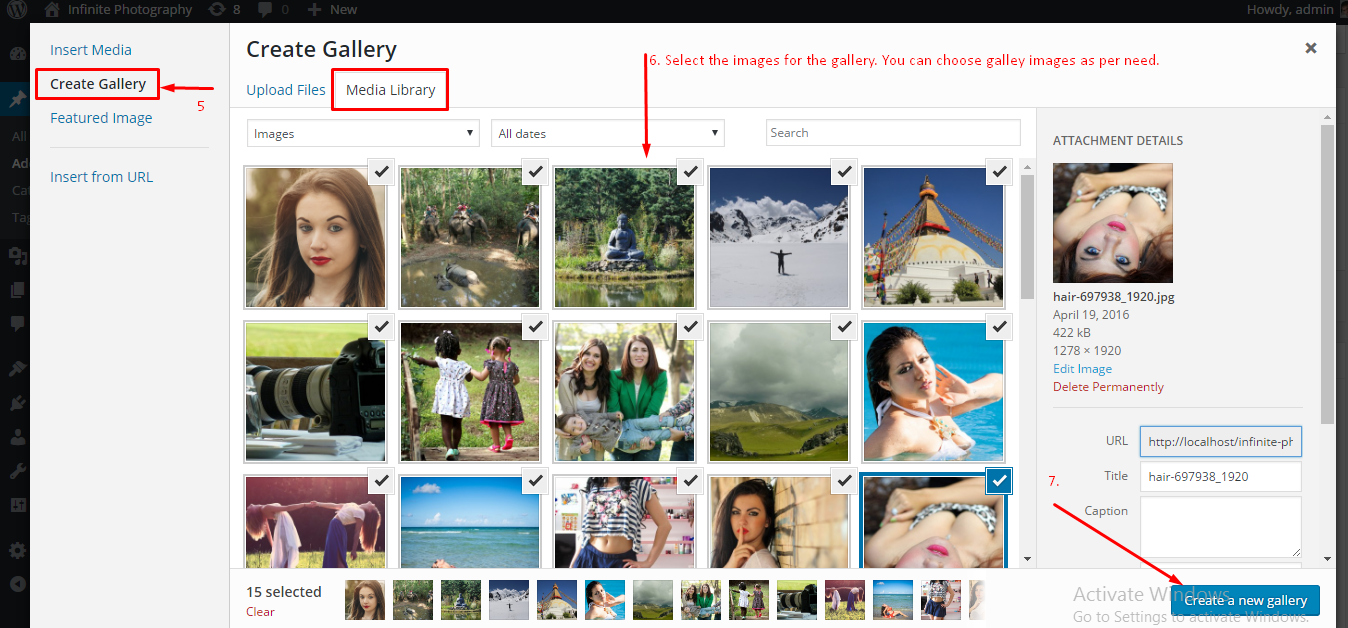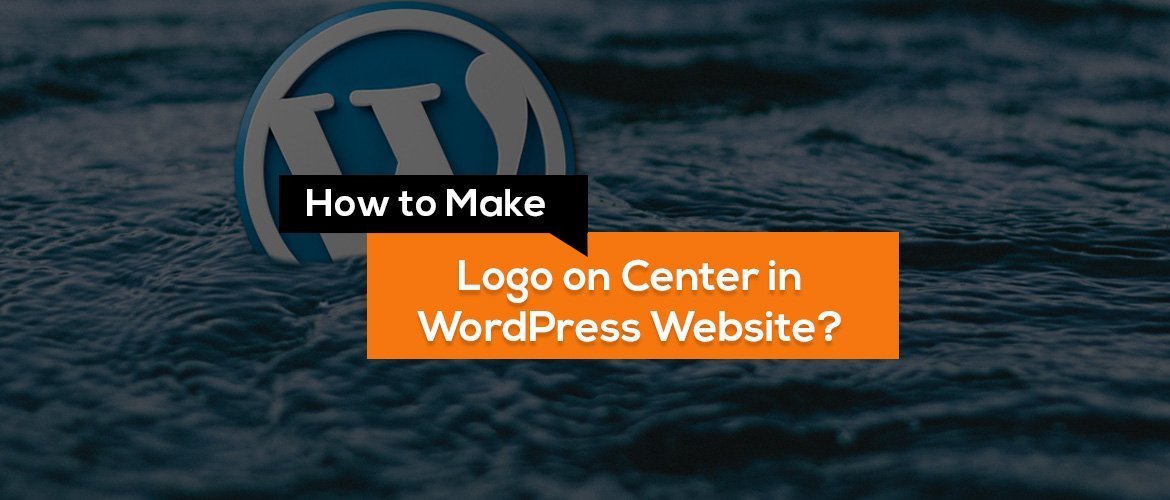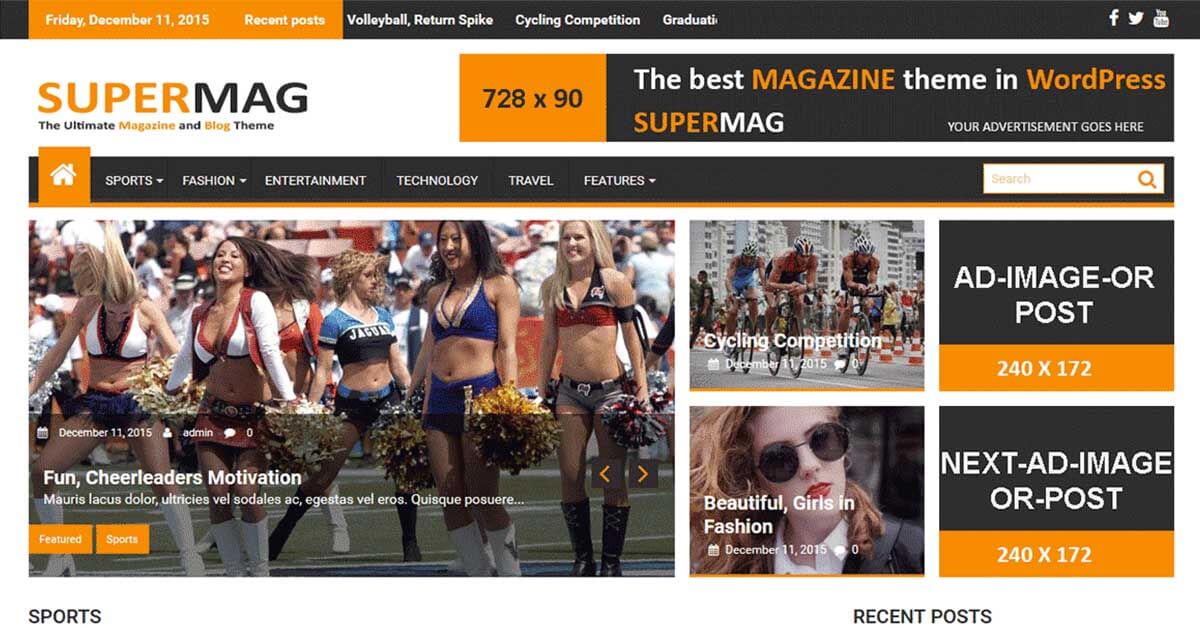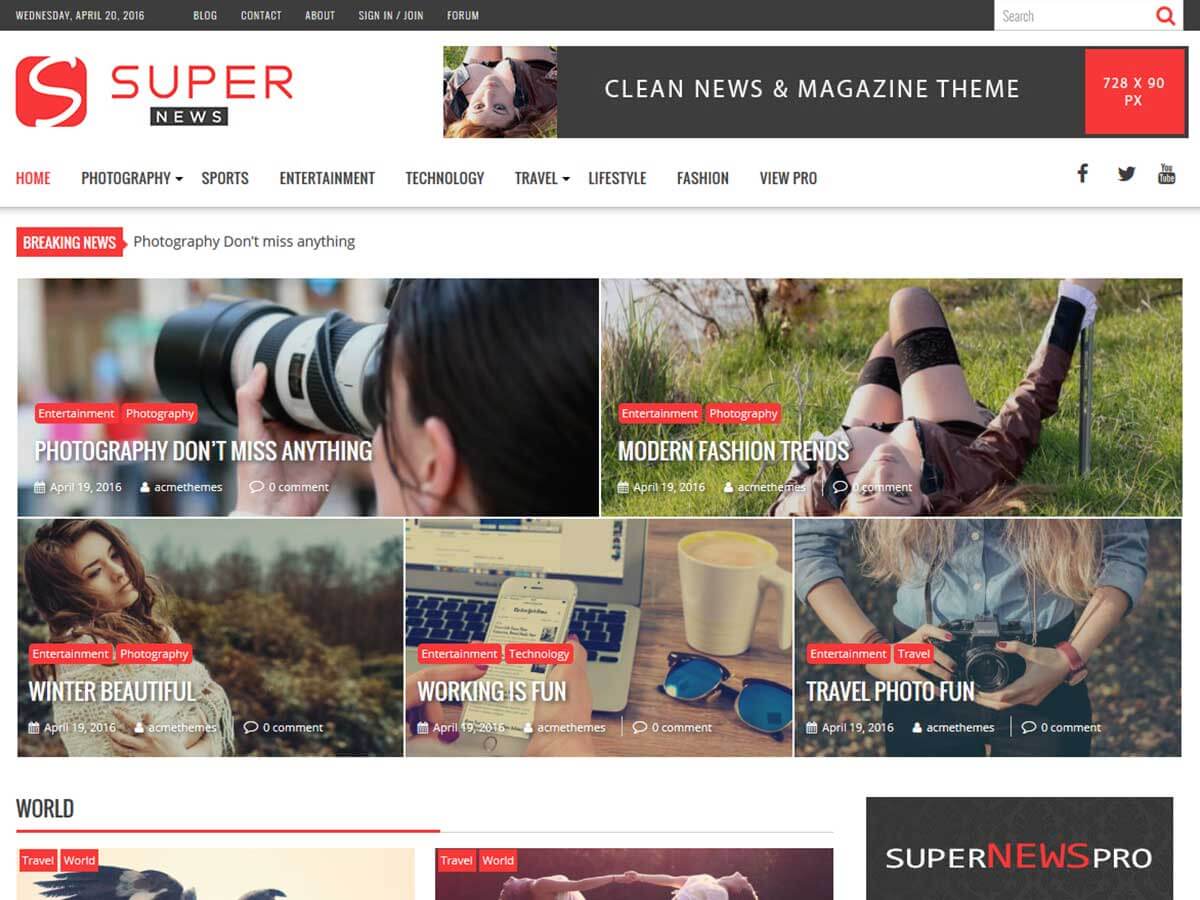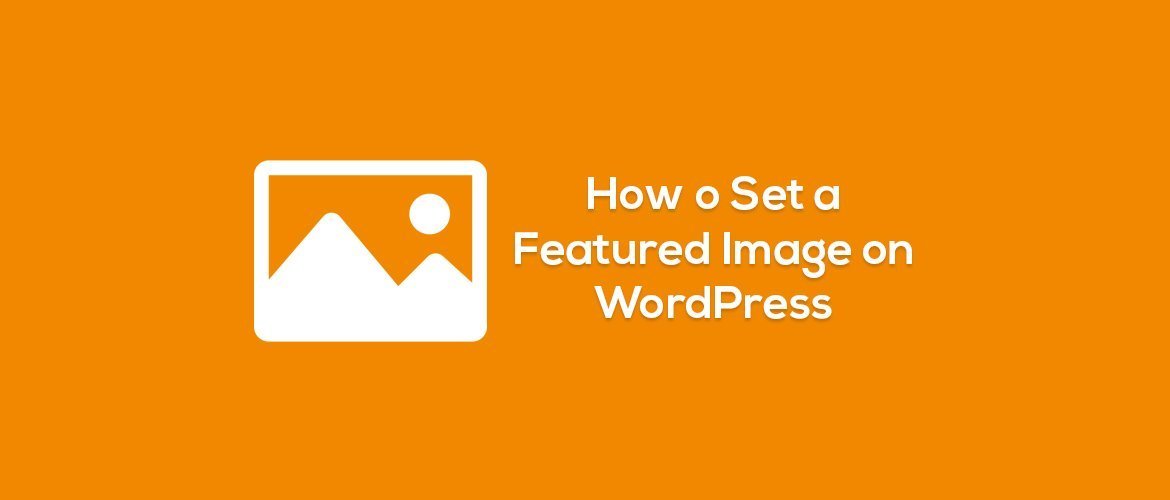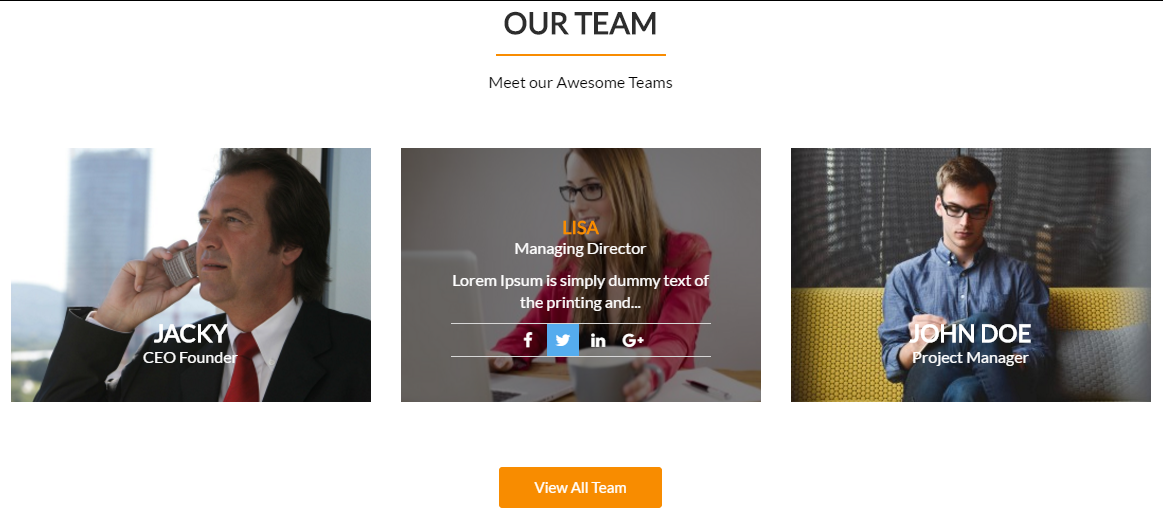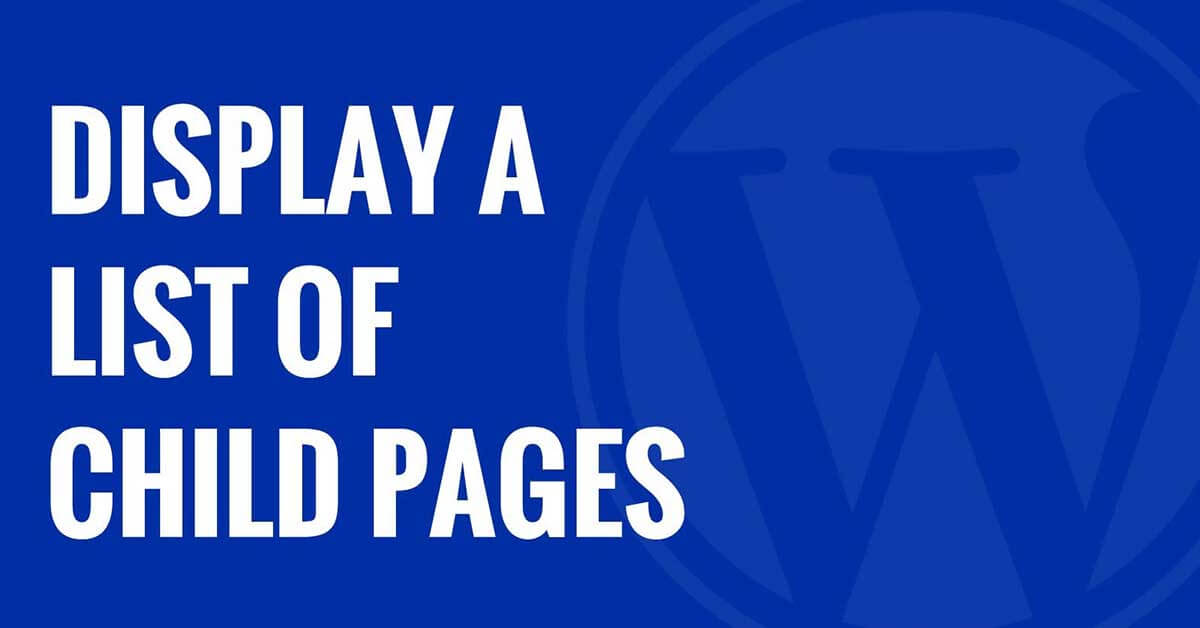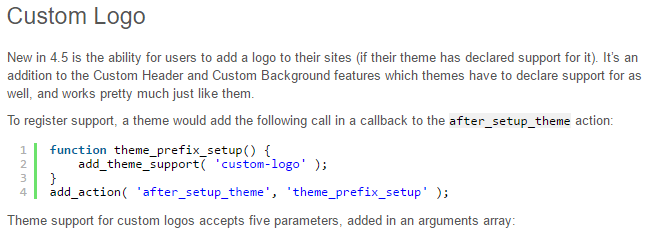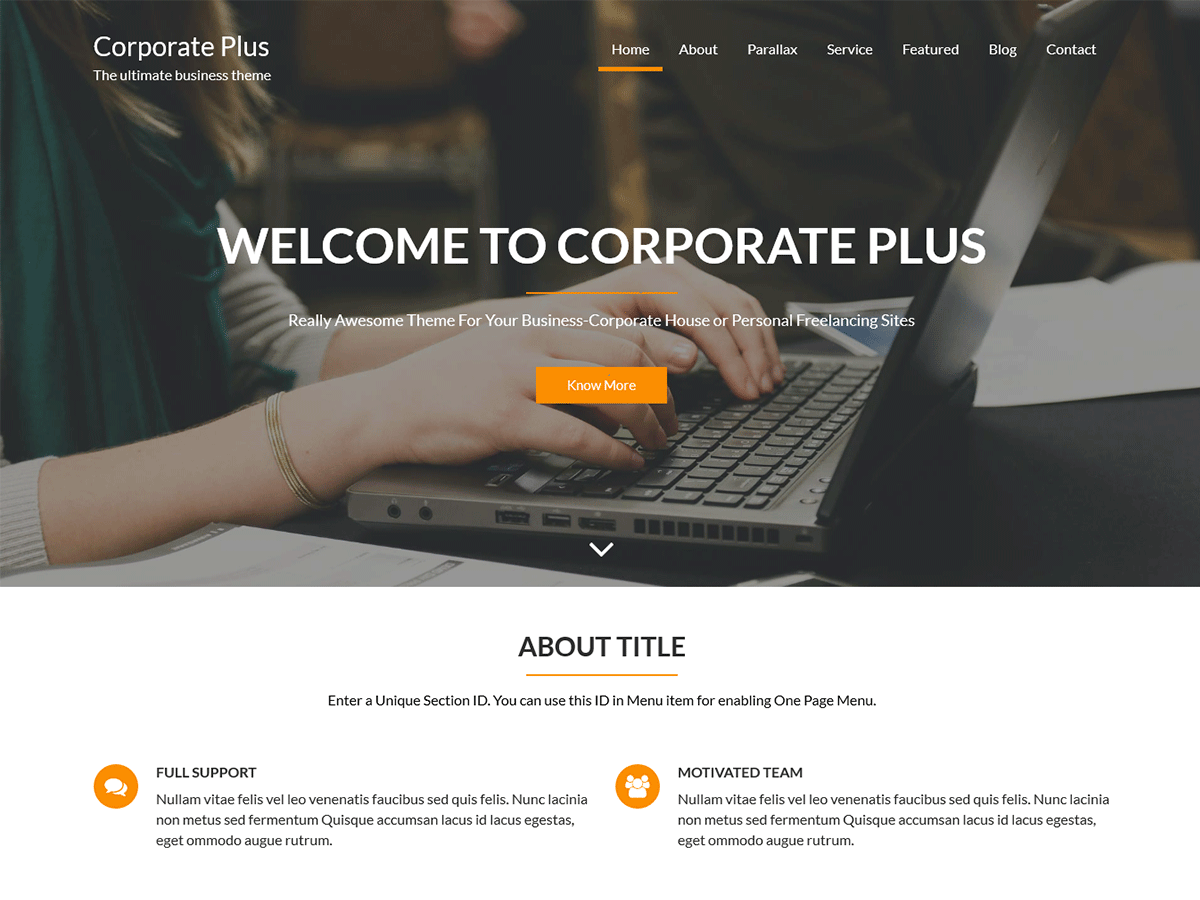Site may down for maintenance
Important Notice! www.acmethemes.com may be down for some maintenance and upgrades from 1:15 AM of 2nd July 2016 to 5 AM of that day(EST), i.e. 11 AM to 3 PM on (GMT+5:45). If any of the services are unavailable this period, we will be so sorry about that. We are going to add some features and design of acmetheme.com. We sincerely apologize for the inconvenience. Design Changed: Home Pages Inner Pages Shop, cart, checkout and my account pages Blog Page And slightly changes on the other pages too. Added Features: Automatic Updates Extended theme License for developers. If you got any problem at that time, we will be available on the email and we will respond quickly. So, please email […]